Substitutes
Access Substituted Tutorials
If you are assigned as a substitute to a tutorial, you get access to it's "Attendance" and "Presentation" page. You access those pages through the submenu on your sidebar (see image below). Tutorials in which you are a substitute are marked with the substitute icon .
Assign a Substitute
To assign a substiute for one of your own tutorials go to the "Substitute" page. First, you have to select the date you want to assign a substitute for. Afterwards you have to select the substitute tutor from the list presented. As a final step you have to save your changes. You can find an explanation of all elements on that page below.
You can assign substitute for multiple dates and only save once in the end.
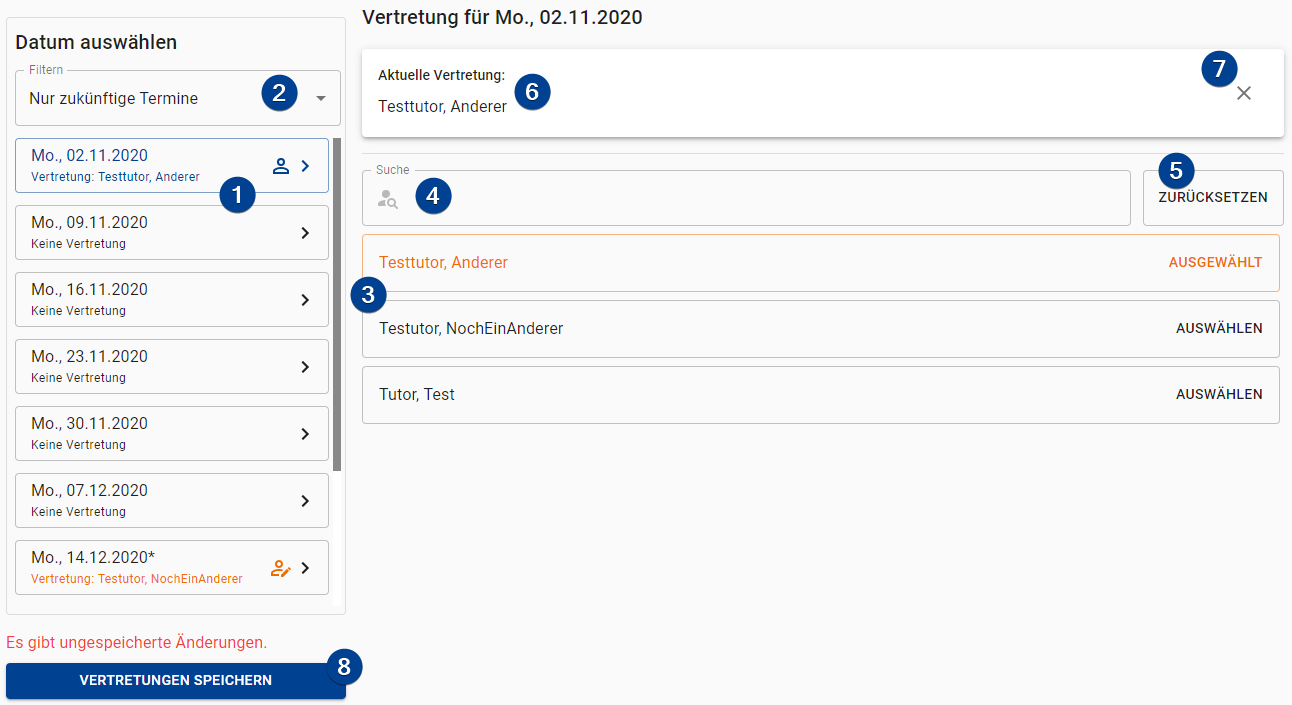
-
Dates: Select the date you want to add / change / remove the substitute of. The list shows a substitute icon if the date has a substitute. An edited icon is shown if the date has unsaved changes.
-
Date Filter: You can filter the dates shown:
- "Only future dates" (default): Only show dates that are in the future (the current day is also shown).
- "All dates": Show all available dates.
- "Without substitute": Show all dates which do not have a substitute assigned.
- "With substitute": Show all dates which have a substitute assigned.
-
List of Tutors: A list of all other tutors is shown. Choose the one you want to assign by clicking on the entry.
cautionThe list does not hide tutors that already have a tutorial!
-
Tutor Search: Enter a name (case insensitive) to search for the tutor. Only tutors who's names match the entry are shown in the list below.
-
Reset: Resets the substitute of the day to the point which was saved last.
-
Current Substitute: Shows the currently assigned substitute for the day. If no substitute is assigned the bar is hidden.
-
Remove Substitute: Remove the substitute from the date.
-
Save: Saves the changes for all dates.
Remove a Substitute
If you want to remove an assigned substitute select the date you want to remove the substitute from. Afterwards click on the small on the right of the selected tutor at the top (marked with 7 in the image above). Remember to hit the save button in the end.